The ability to refill the ink tank is made possible by a clever bit of Canon code: 1753.
The software brains inside Canon Pro-1000 printer is always on the lookout for things that could go wrong. It’s a complicated device with thousands of interdependent parts and hundreds of things that could potentially malfunction. Support codes are messages that appear on the printer’s LCD screen when a warning is triggered. Code 1753 is a special one that you will need to remember.
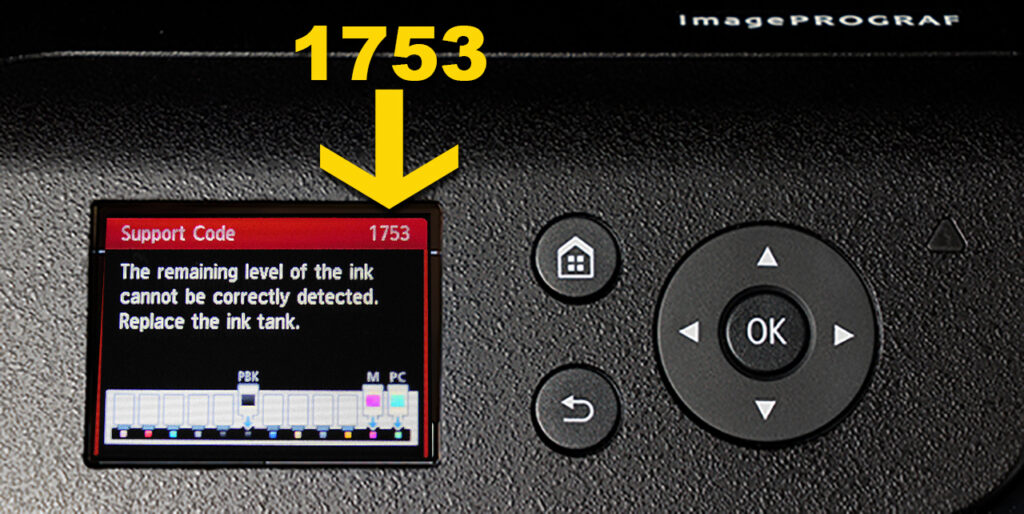
Do support code warnings always make you jump? The printer stops at the worst possible time and displays a potentially threatening message… I know I hate it!
But wait… don’t panic…
After installing Viewports there is one code you will welcome: 1753. This code states: “The remaining level of the ink cannot be correctly detected. Replace the ink tank”.

Viewports will already show you that your ink levels are fine. The printer assumes there is a problem with the cartridge chip when there is a conflict between the calculated amount of ink used and the actual ink level remaining.
When the 1753 warning appears you would simply press and hold the lower “STOP” button (inverted triangle) for 5 seconds. This will remove the warning by permanently disabling the ink monitoring function of the cartridge chip. You can now continue to use the printer as normal and refill the Viewport cartridge whenever it is low.
Included with your installation kit is a useful sticker that you should apply above the power button on your printer. This is a reminder not to panic when your printer suddenly stops and displays the error code. Actually, this is the magic code that you have been waiting for because it allows you to run your printer without the need to replace cartridges.
You might think that Canon will calculate that the ink tank is getting really low after you’ve run your Viewports for a short time, but be prepared for a long wait to get that special 1753 code. You may need to refill your viewport a few times before you get the support code warning. As long as you monitor your ink levels with the Viewport windows you have nothing to worry about… you won’t run out of ink.
Having the sticker on your printer will prepare you for the moment when you get that notification. It will remind you that the simple solution is to press and hold the STOP button for 5 seconds. If multiple inks are detected as faulty you will need to press and hold for each individual ink tank. Just follow the instructions on your printer’s LCD screen.
After all of your cartridges have ink monitoring disabled you can remove the label. The 1753 Support Code is only issued once per color. If you replace a Viewport enabled cartridge with a new Canon cartridge in the future, the ink monitoring functions will be reset and restored for that color.

